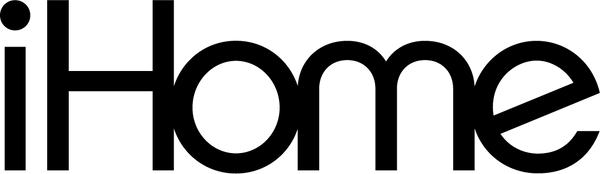The iHRK-500LTMS features Multi-Link wireless function, allowing you to connect and play music from many rock speakers at once. In order for Multi-Link to work correctly, you must first establish which speaker will be your MASTER speaker that you will connect your Bluetooth device to. All other speakers need to be set as LINK speaker in order to receive audio from MASTER. This guide will teach you how to set your speakers up to be MASTER or LINK, according to your needs. Once you have set speaker to MASTER or LINK, speaker will remain set accordingly upon subsequent uses as long as you don't make any changes. It is recommended you mark the bottom of your MASTER speaker so you can easily know which to power up and connect to first upon subsequent uses.
NOTE: If you’ve already connected to any LTMS speakers from your playback device go to Bluetooth settings and under “iHome iHRK-500LTMS” select “Forget this device” before proceeding.
1. Check Battery Life
Before linking speakers, first ensure all speakers are sufficiently charged. When powered on, hold the power button down for 3+ seconds to check battery charge status.

2. Turn both speakers off before proceeding
- Short press On/Off button to turn Speaker off
3. Choose MASTER speaker and turn on
-
Power on speaker you wish to be your MASTER speaker. (Hold power button for 3 seconds)

This will be the main speaker you connect to, LINK speakers will connect to this master individually.
4. Assign MASTER speaker
- Once powered on you likely will see a flashing LED under the pair button.
- If flashing WHITE:
- This speaker is currently assigned to be LINK speaker -
Press PAIR Button once to change from LINK to MASTER. Speaker will announce "Broadcast Audio Enabled" and LED will flash BLUE/WHITE.
- If flashing BLUE/WHITE already:
- Speaker is assigned to MASTER -
Proceed to next step
5. Connect Bluetooth
- Turn on Bluetooth function on your playback device, select “iHome iHRK-500LTMS” as your audio device.

- Play some audio, you should hear playback from MASTER speaker.

6. Assign LINK speaker
- Power on the next speaker.
- If LED is WHITE, speaker is correctly set as LINK and is ready to go.
- Speaker will announce "Broadcast mode enabled" and LED will flash WHITE while attempting to pair.
- If LED is not WHITE, single click the pair button to assign as LINK speaker.
- Speaker will announce "Broadcast mode enabled" and LED will flash WHITE while attempting to pair.

- Linking should occur automatically.
- Once successfully linked:
- MASTER speaker LED will be lit BLUE/WHITE
- LINK speaker LED will be lit WHITE

- You will now hear audio playback from both MASTER and LINK speaker.
8. LINK additional speakers to MASTER
- To link more iHRK-500LTMS speakers, repeat this step until all speakers are set as link and receiving audio from MASTER
- Power on the next speaker.
- If LED is WHITE, speaker is correctly set as LINK and is ready to go.
- Speaker will announce "Broadcast mode enabled" and LED will flash WHITE while attempting to pair.
- If LED is not WHITE, single click the pair button to assign as LINK speaker.
- Speaker will announce "Broadcast mode enabled" and LED will flash WHITE while attempting to pair.
Please note: Your media device connects to the MASTER speaker and each subsequent LINK speaker connects to the MASTER. Be sure to keep your audio device within range of MASTER speaker (32 ft) and each LINK speaker within range of MASTER (32 ft.)